
Antivirus software is a must for trouble-free and secure operation in a dark world where cybercriminals are always prying eyes on the system and digital footprints of the users. Yet, for some reasons, at some point in time, you may find it necessary to remove the antivirus and let us remind you it is not an easy feat. Also, if you have more than one antivirus software running on a computer at the same time, it often causes instability as two programs face conflicts which result in errors, computer freezing, and sluggish performance, inability to connect Internet, installation error, and failure to accurately detect viruses. Also, if your current antivirus is giving you a hard time such as in transferring antivirus files to another hard drive or creating unnecessary trouble out of nowhere, then there is always a better option to uninstall it.
If you are trying to uninstall or remove Trend Micro, it doesn’t uninstall thoroughly even no matter how proficiently you do it. However, some of the security registry entries might remain, which can cause undisputed problems. That is why one should uninstall the TrendMicro with Diagnostic Toolkit. Well, we are here with this blog to guide you on how to easily uninstall the TrendMicro Antivirus Software, hence follow the mentioned steps impeccably.
Step-By-Step Guide to Uninstall Trend Micro Security in Windows Using the Diagnostic Toolkit
For Windows 10:
Step 1: Go to start menu and then select All Apps.
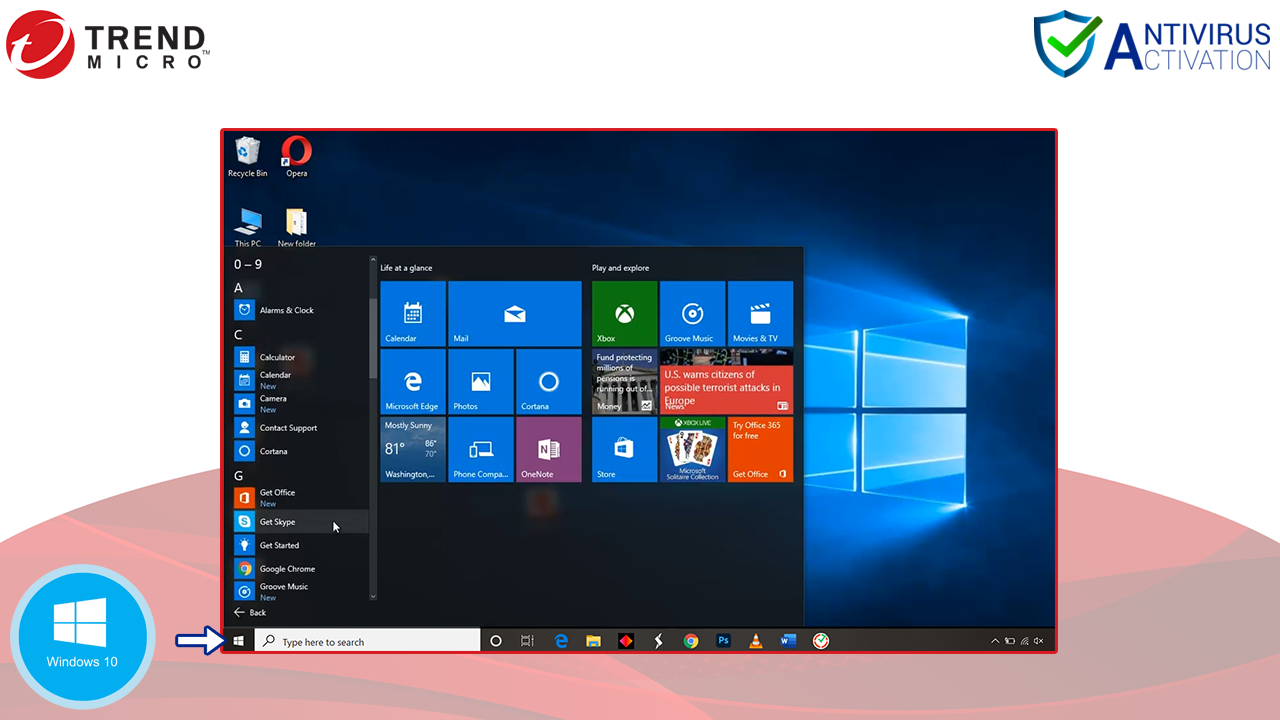
Step 2: After that open Trend Micro Security window page.
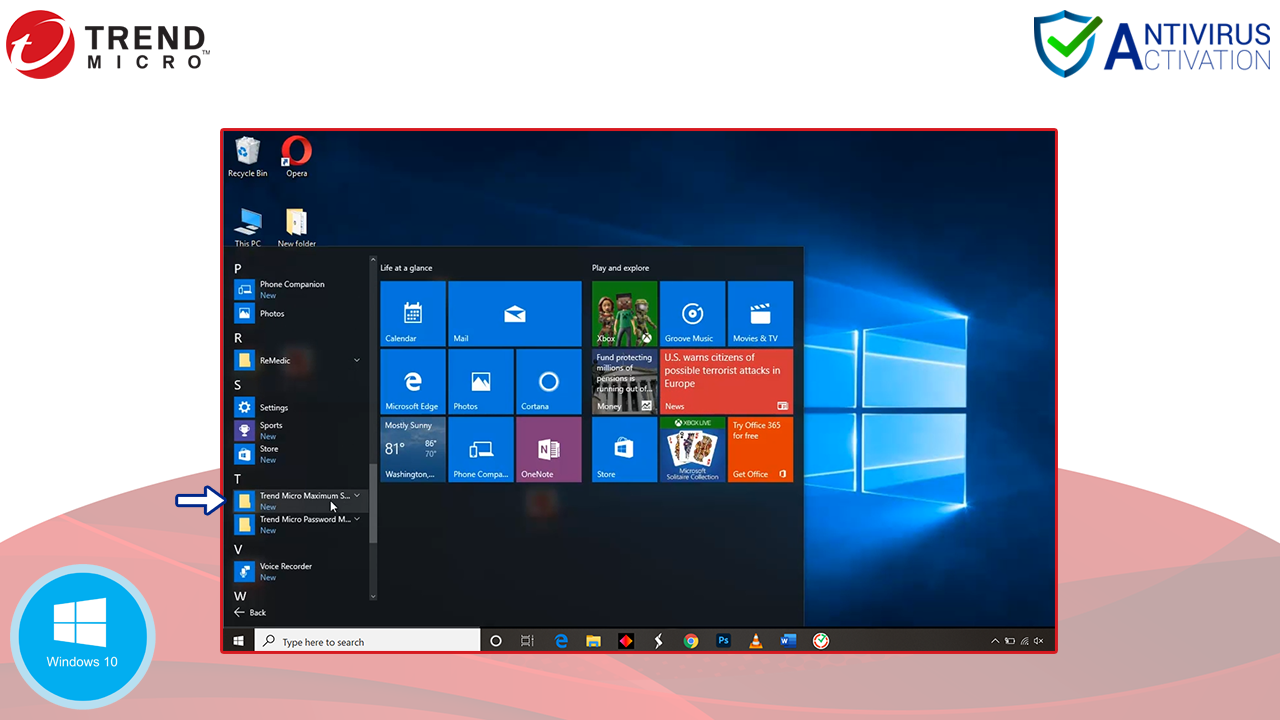
Step 3: Then open Trend Micro Diagnostic Toolkit.
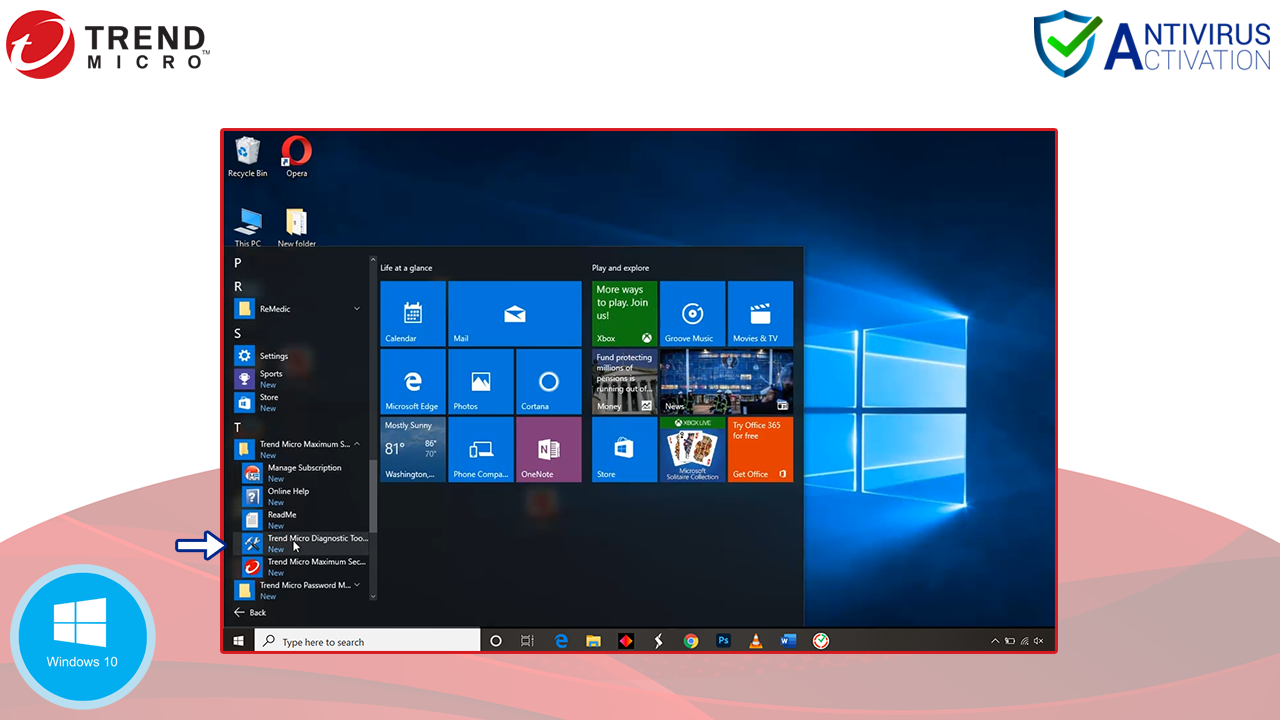
Step 4: Now finally click on uninstall Trend Micro Antivirus Software option.
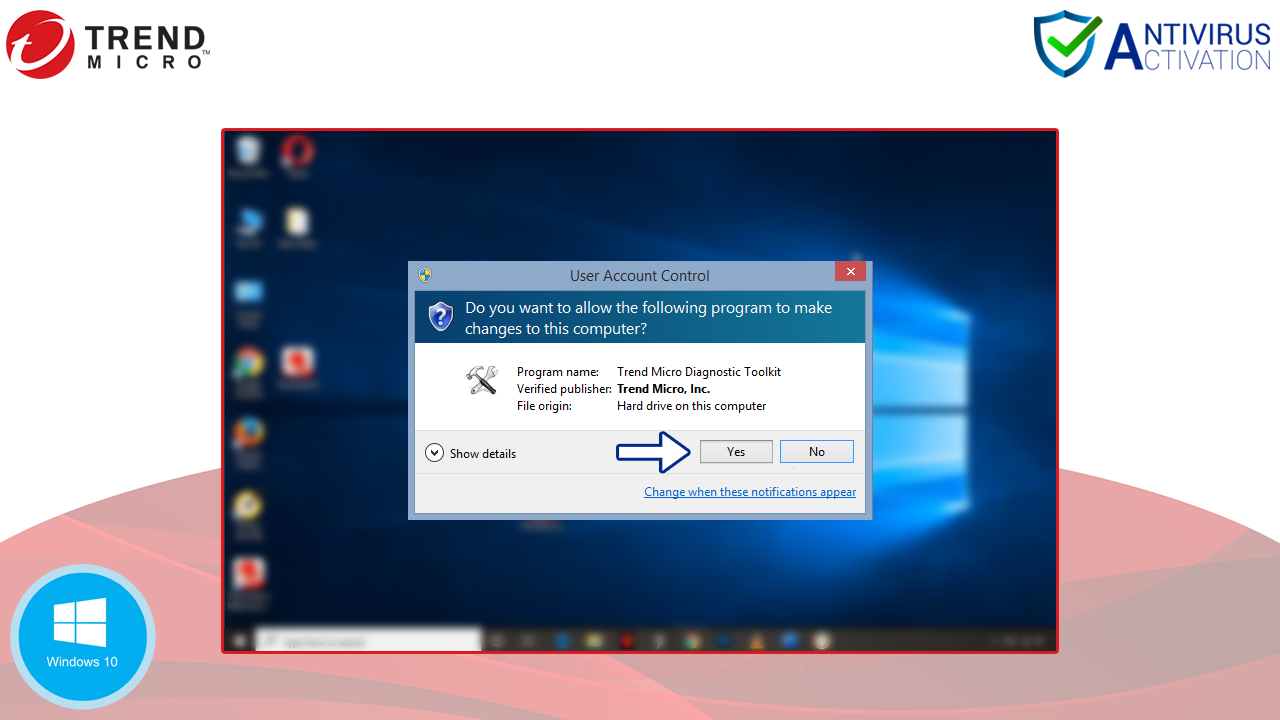
Step 5: Don’t forget to click on Yes when asked to restart your computer.
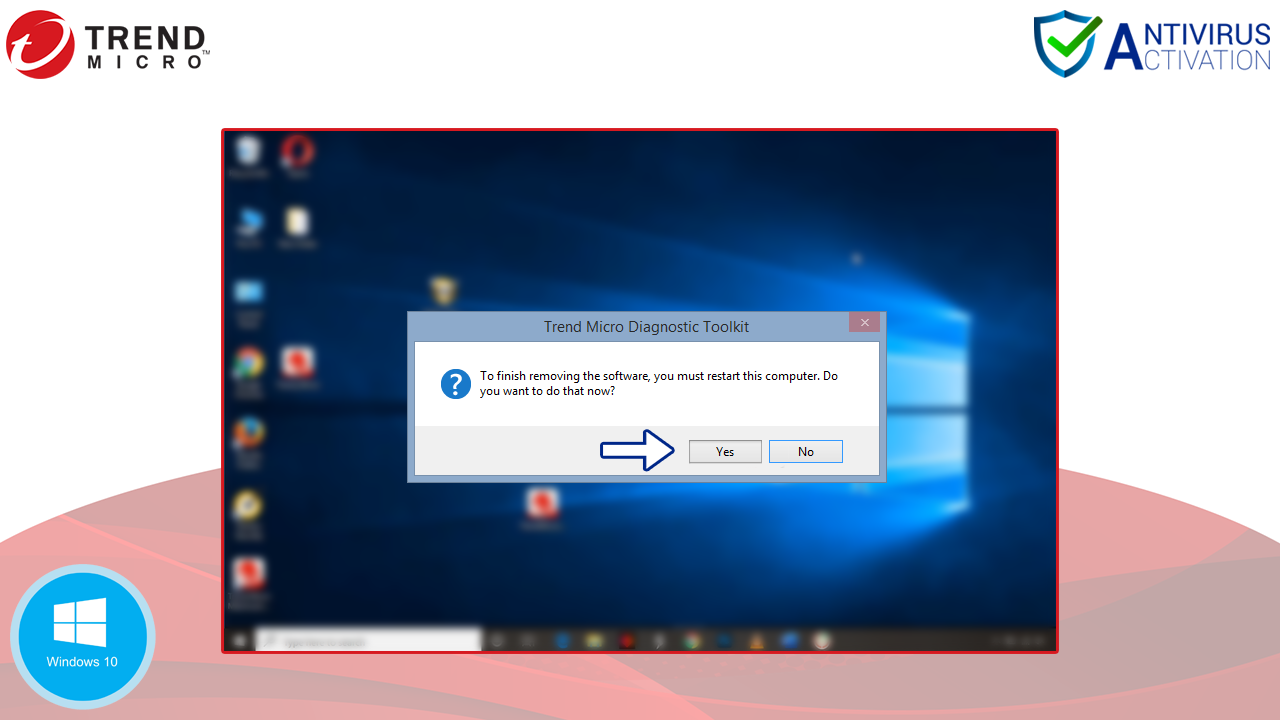
For Windows 8:
Step1: First of all, Press the Windows Key + C at the same time on the keyboard to open the charms bar.
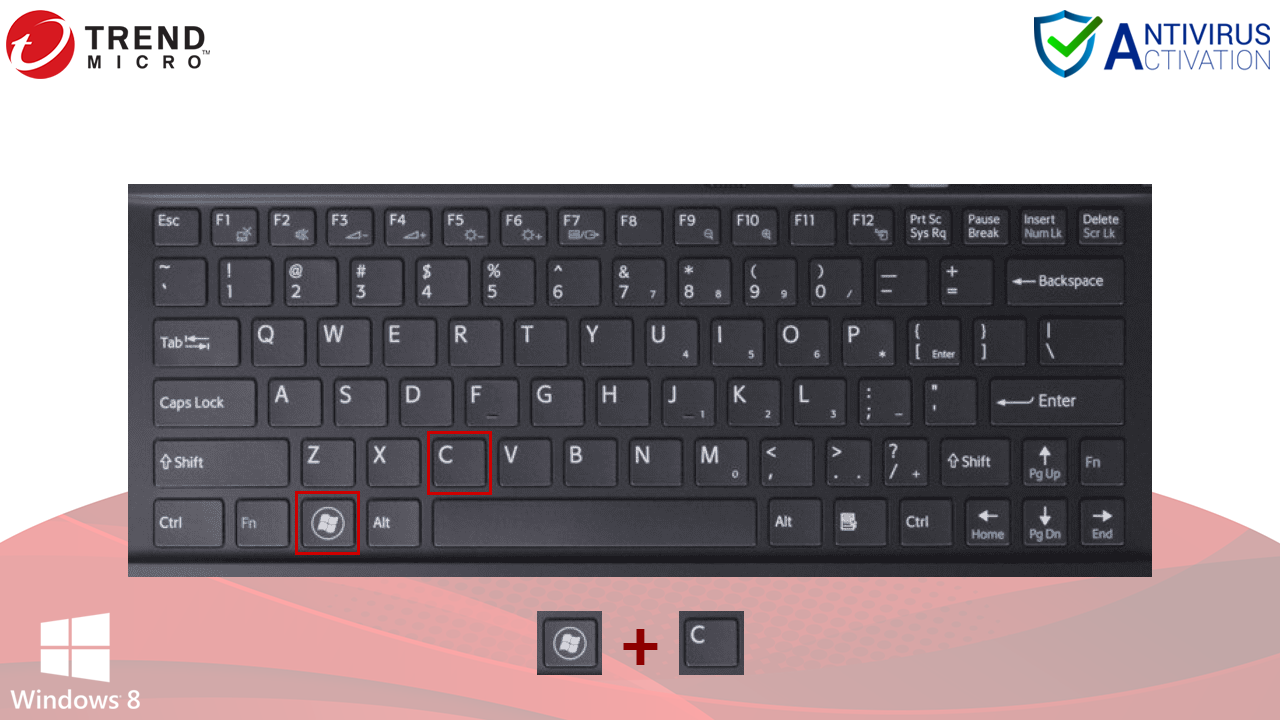
Step 2: After that, click on the Search box and type ‘Trend.’
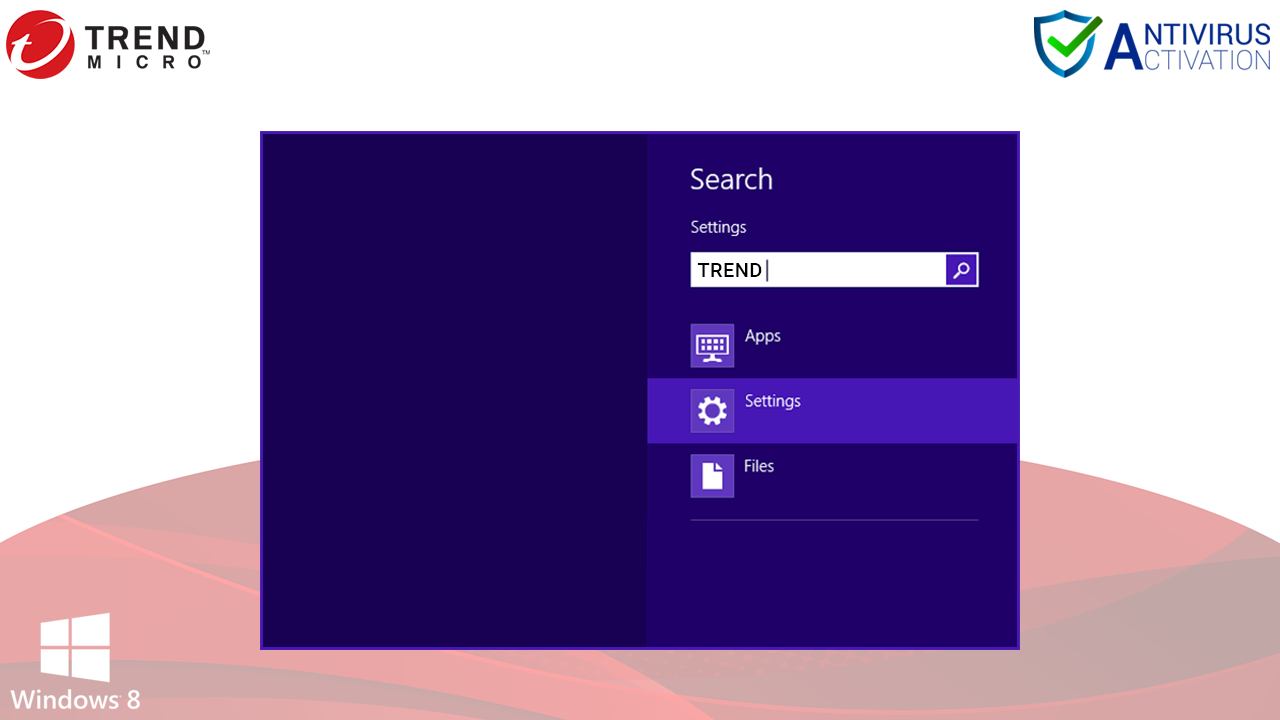
Step 3: Now, click on Trend Micro Diagnostic Toolkit.
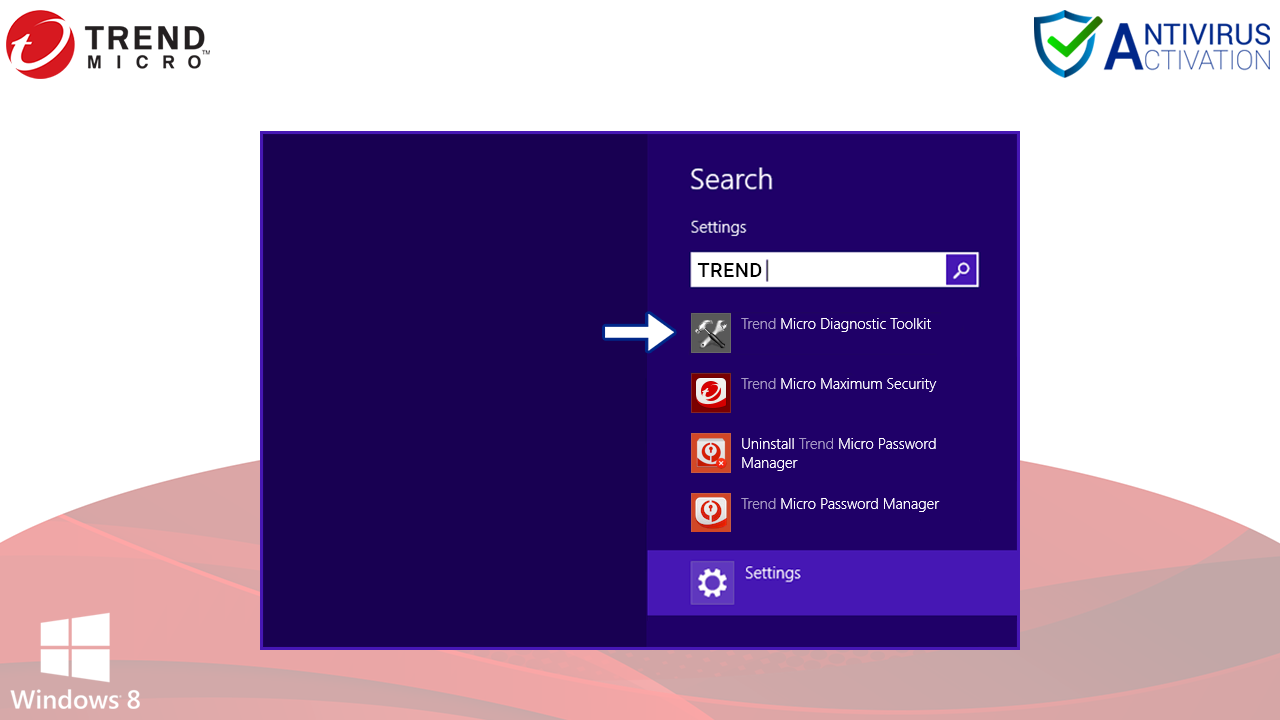
Step 4: Now, finally click on the Yes option to uninstall TrendMicro Antivirus Software.
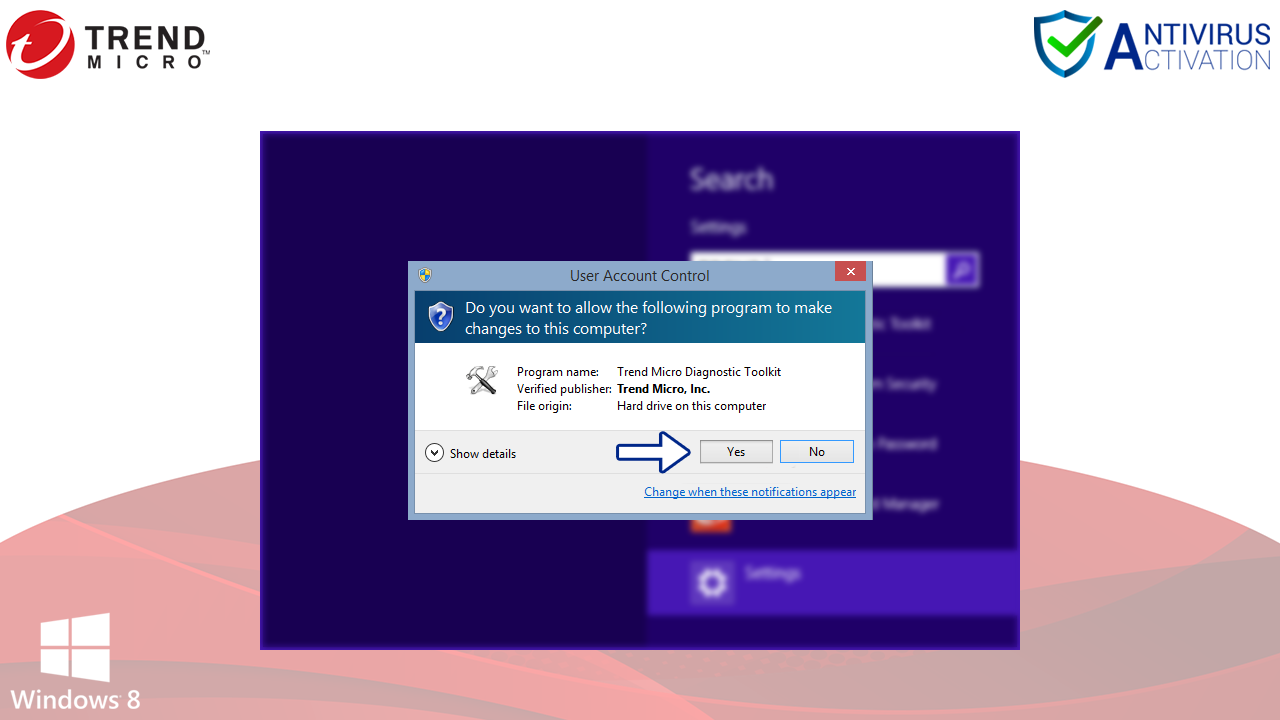
Step 5: When it is asked to restart the computer, select on Yes.
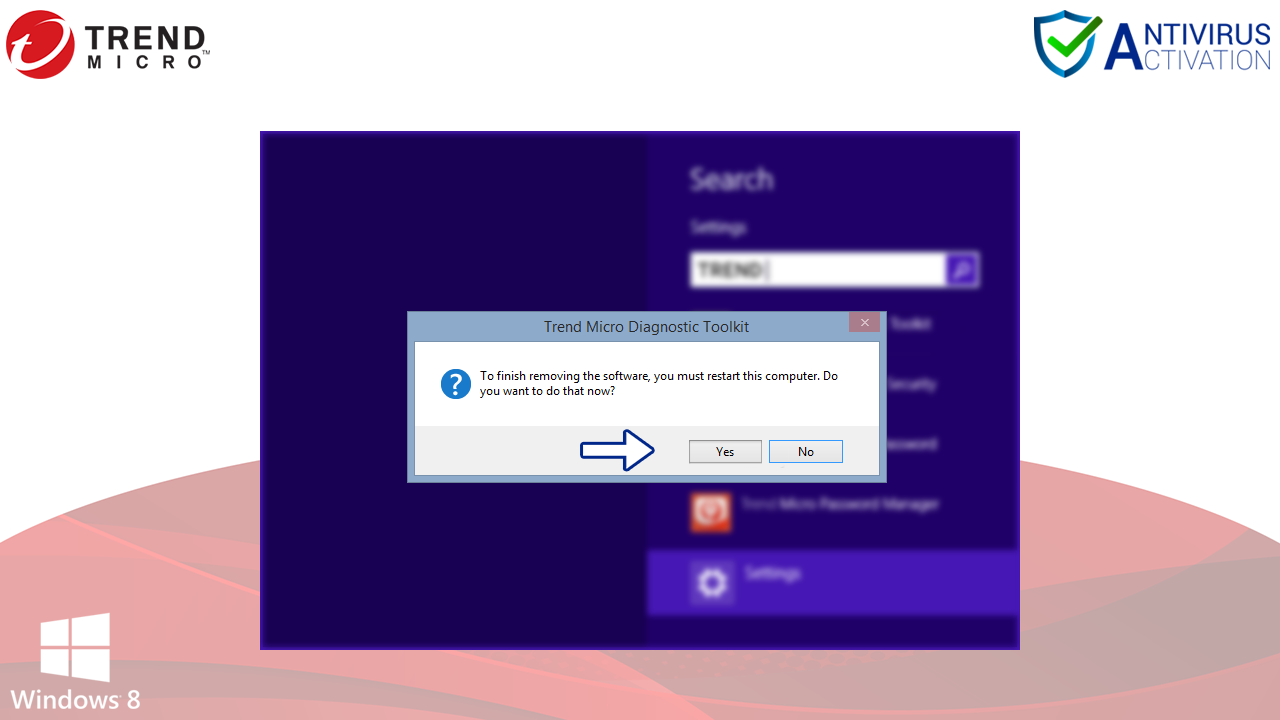
For Windows 7:
Step1: Click on Start and then All Programs.
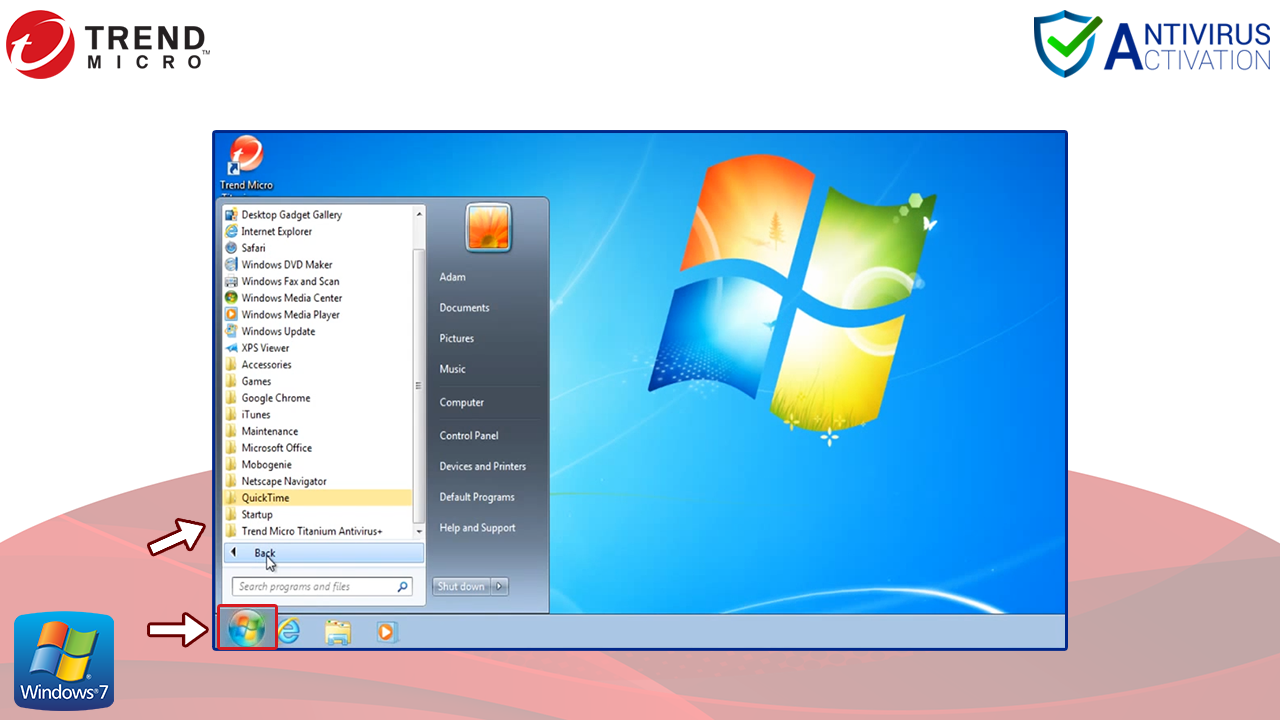
Step 2: After that click on Trend Micro Security, then on More Tools and Help.
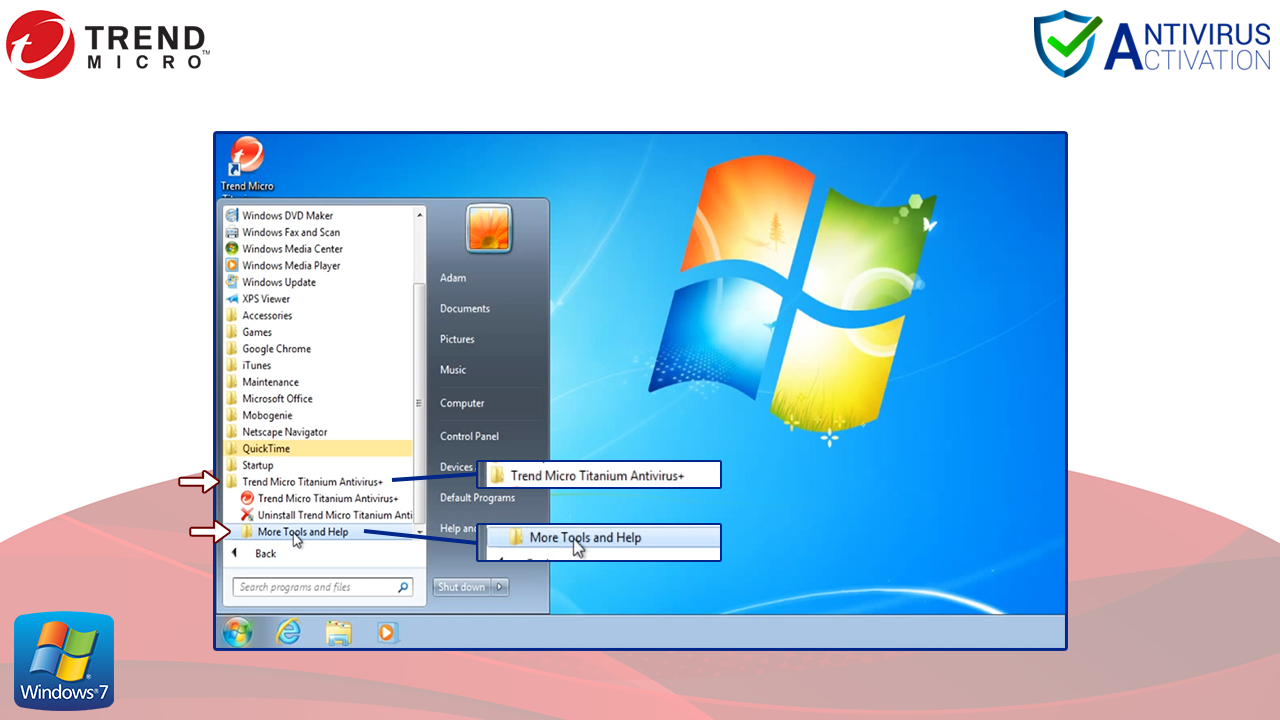
Step 3: After that, click on Trend Micro Diagnostic Toolkit.
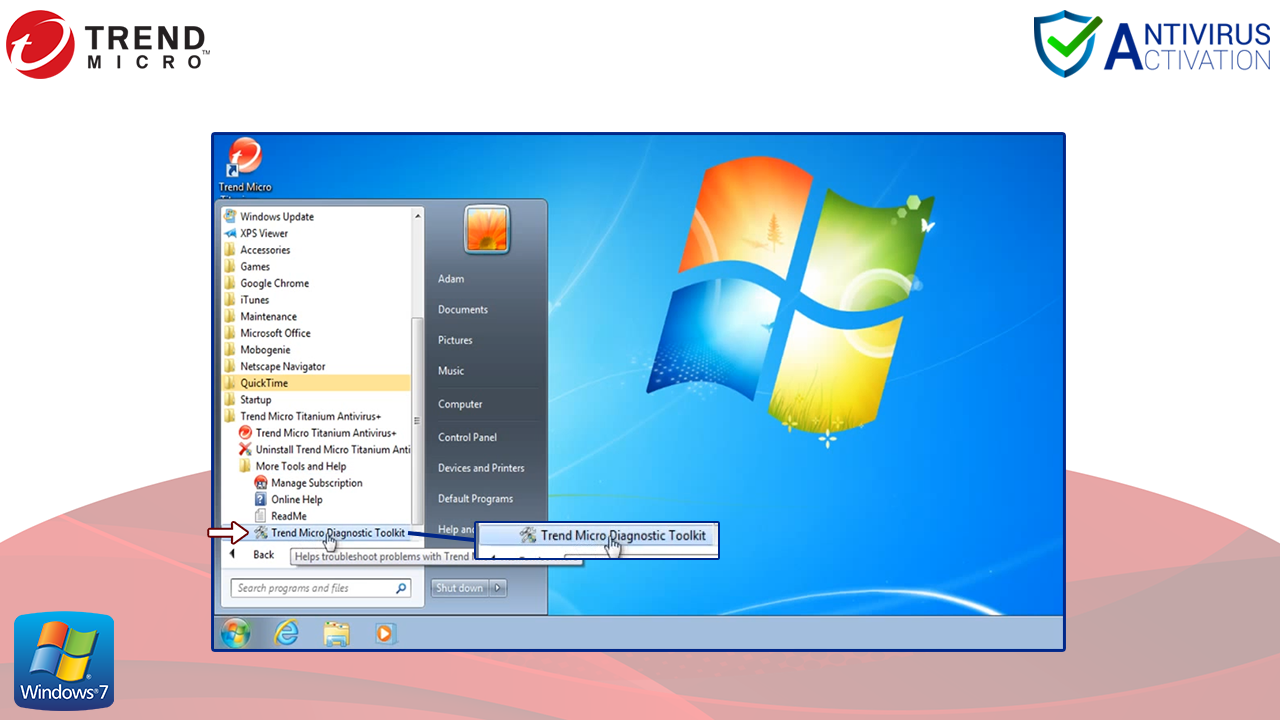
Step 4: Then click on Yes when the User Account Control window appears and after that, click on Uninstall tab.
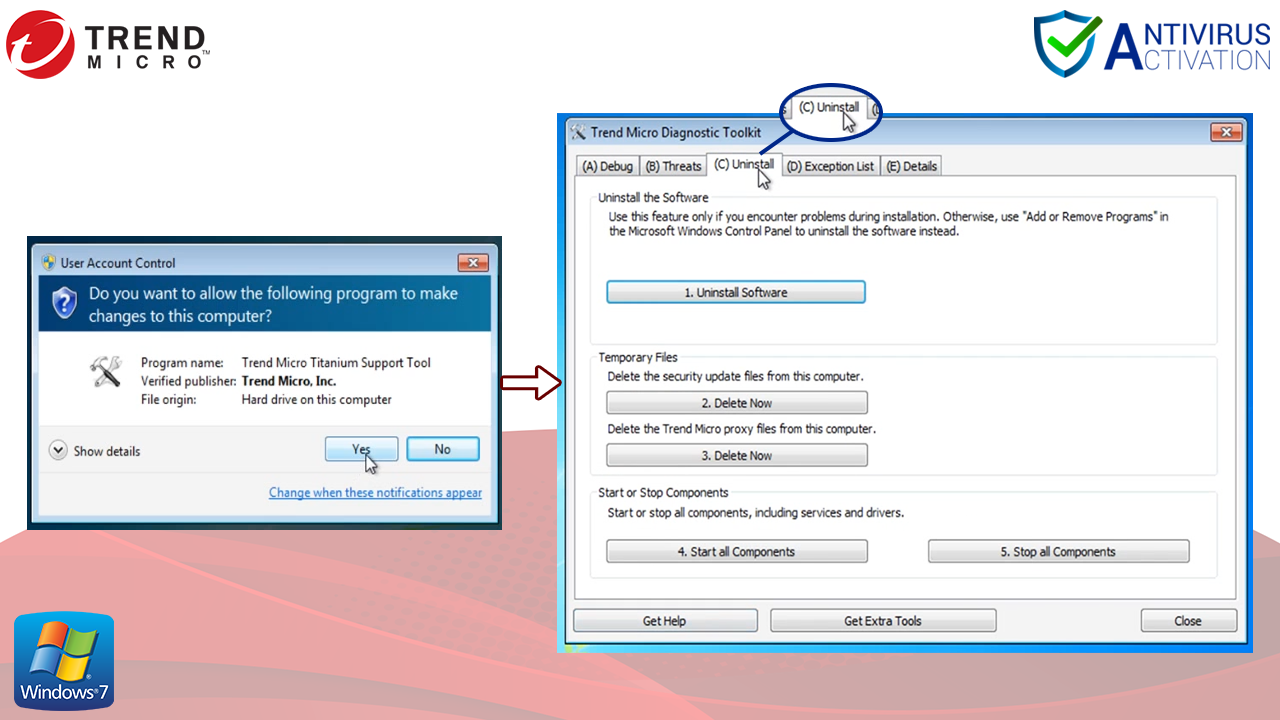
Step 5: Then, finally uninstall the software and then disregard the windows notification. Also, every time click on Yes when asked to restart the computer.
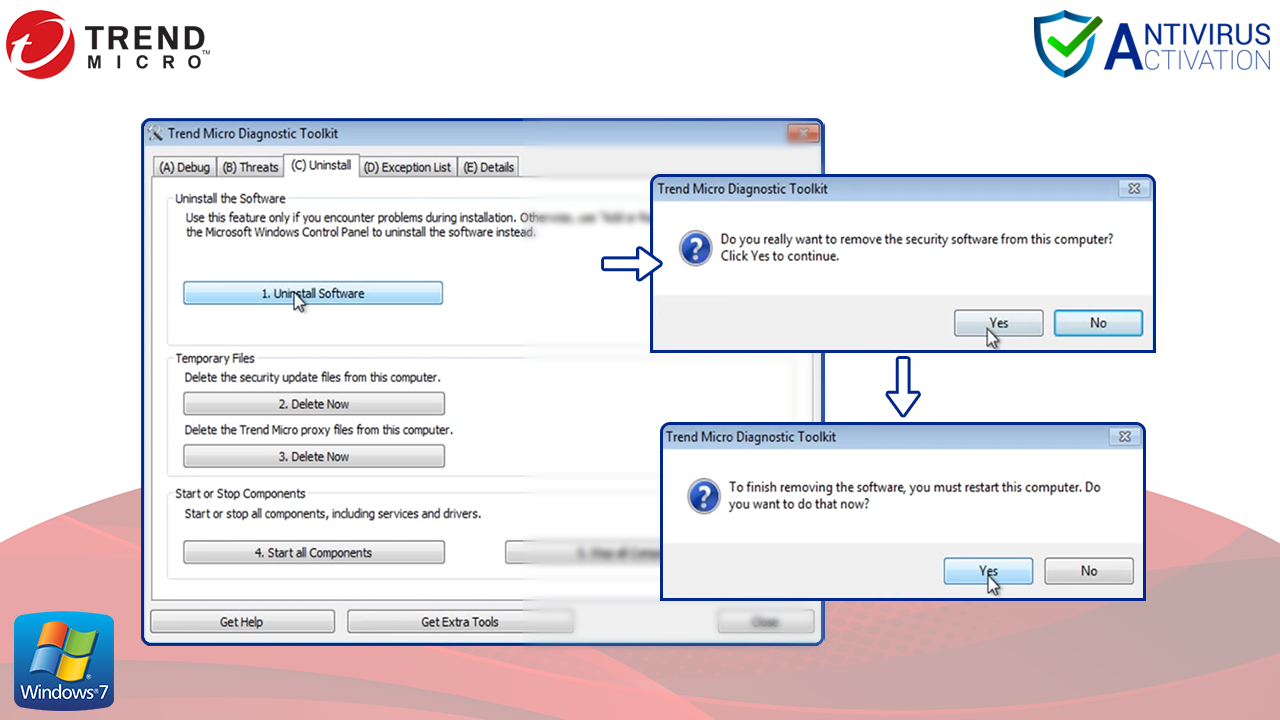
Note: TrendMicro Diagnostic Toolkit will competently remove all Trend Micro related files and documents even temporary ones from your computer which Control Panel might have missed earlier.
Follow the aforementioned steps accurately and competently without missing out on the major steps. The most significant and pivotal step is to restart the computer/Laptop after following the required steps to uninstall the Trend Micro appropriately.
If you’re still facing further problems while uninstalling the Trend Micro, then visit the vendor website for seamless assistance.

Thanks for publishing this informative article, I really need it to uninstall my antivirus.
Great
My Trend Micro trial period is coming to an end, and I find this blog quite helpful. I will definitely follow this guide to uninstall it from my system.
Really I like your step by step guidance to Uninstall Trend Micro Security, it was very helpful to uninstall Trend Micro from my pc
This is the best place to clear all doubts about the pros and cons of having and not having an antivirus.
very informative article , thanks for share this useful information
It is very easy to use. I didn’t see a simpler antivirus app. It works without causing any problems for a user. The interface is also intuitive. Definitely recommend!
Thanks for publishing this article.
Very Informative!! Curious to get more post like this.Keep it up and best of luck for your future blogs and posts.
Nice Blog, I have get enough information from your blog and I appreciate your way of writing.
This is my first comment here, so I just wanted to give a quick shout out and say I genuinely enjoy reading your articles.
This is really helpful post and very informative there is no doubt about it. I found this one pretty fascinating and it should go into my Collection. Very good work!